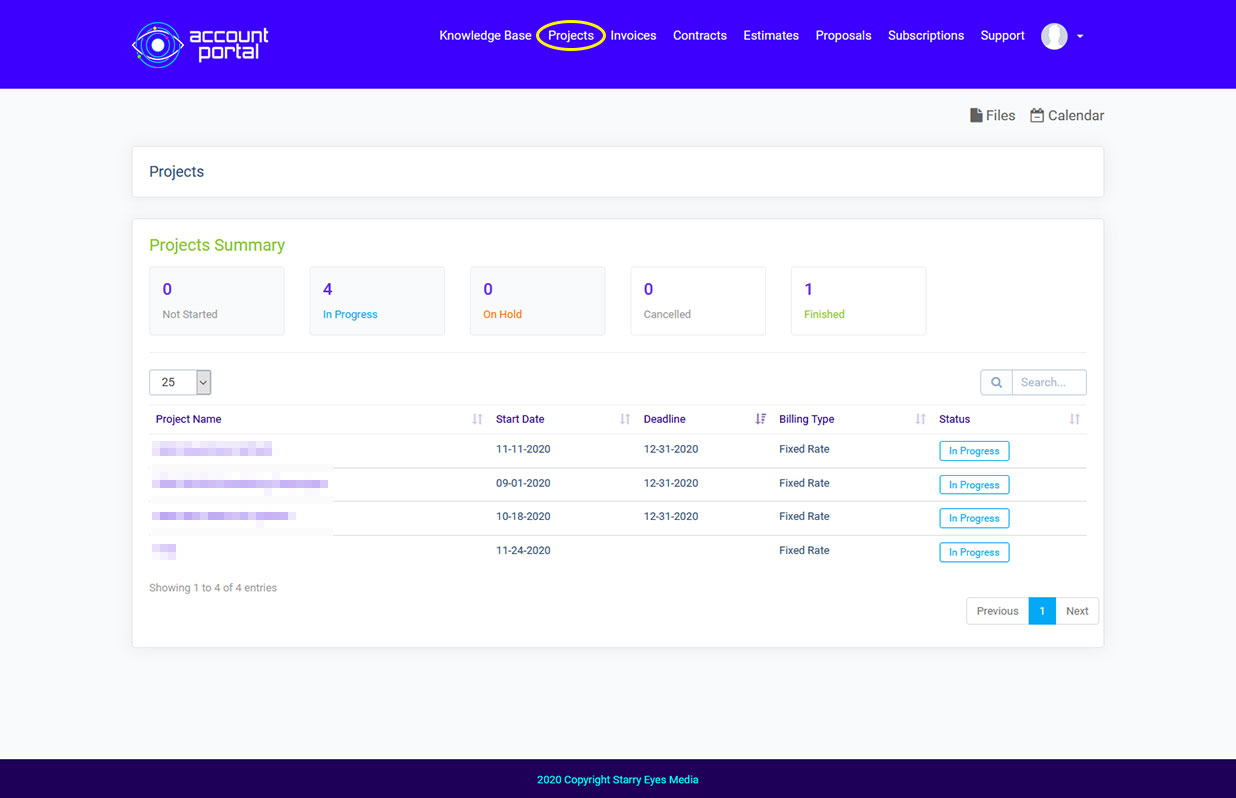
Project Overview
We want to keep you updated on projects that you have hired us to work on, and this page allows us to keep you in the loop on your projects without a lot of phone calls or emails. Click “Projects” in your navigation bar, and you’ll be taken to the projects summary page. You’ll be able to see all available projects along with their names, the start date, the deadline for finishing the project, the billing type, and the status. You can also find any cancelled projects or finished projects by clicking the appropriate category above the project list. Click on a project name, and you will be taken to the details about that project.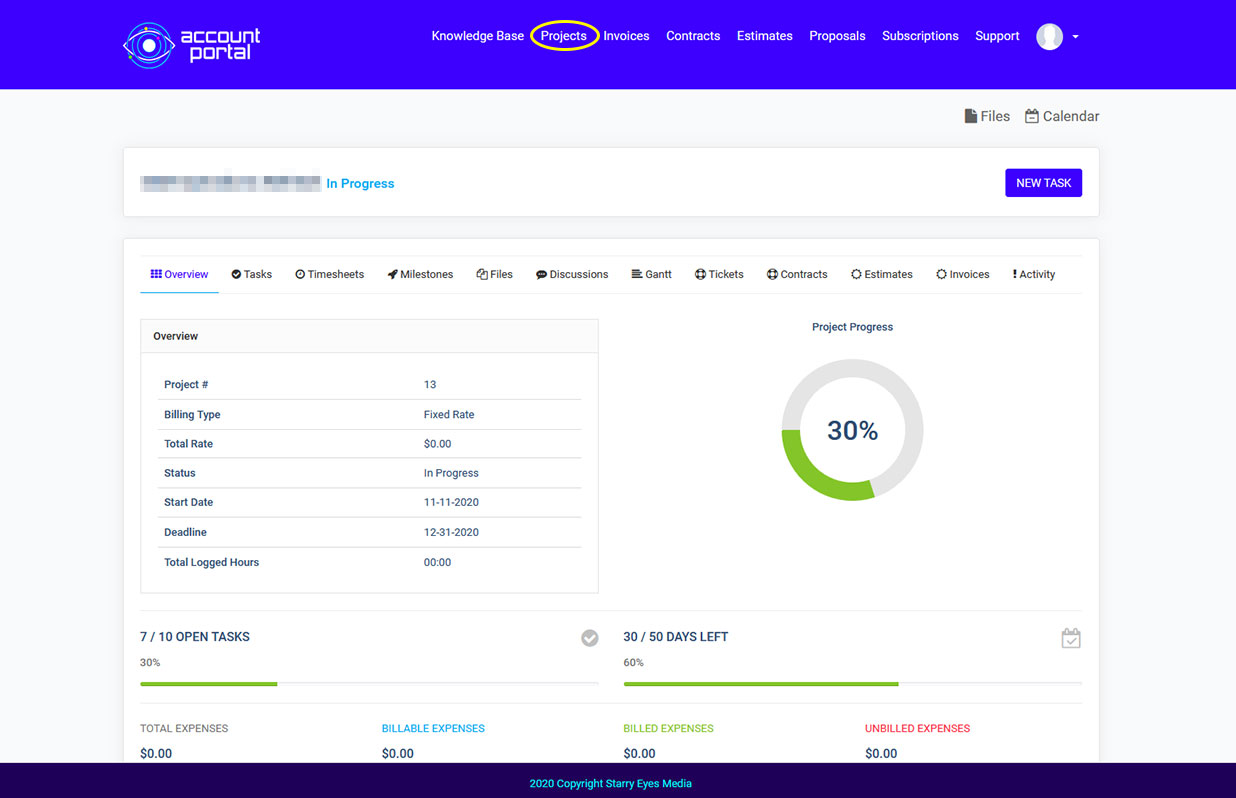
Project Details
Click on the name of a project in your project overview, and you will be directed to the project's details. On this page, you'll be able to see an overview of the project details (name, number, billing type, etc.), as well as the progress. This helps give you an idea of how far along our team is on your project. From there, you'll be able to see that progress broken down into open tasks, the number of days left, expenses, and which members of the team are assigned to your project.
You can also see tabs in your project, which include overview, tasks, timesheets, milestones, files, discussions, Gantt, tickets, contracts, estimates, invoices, and activity. Each tab will give you a break down of these things, I.E. timesheets will give you an overview of how much time any team member has put into your project.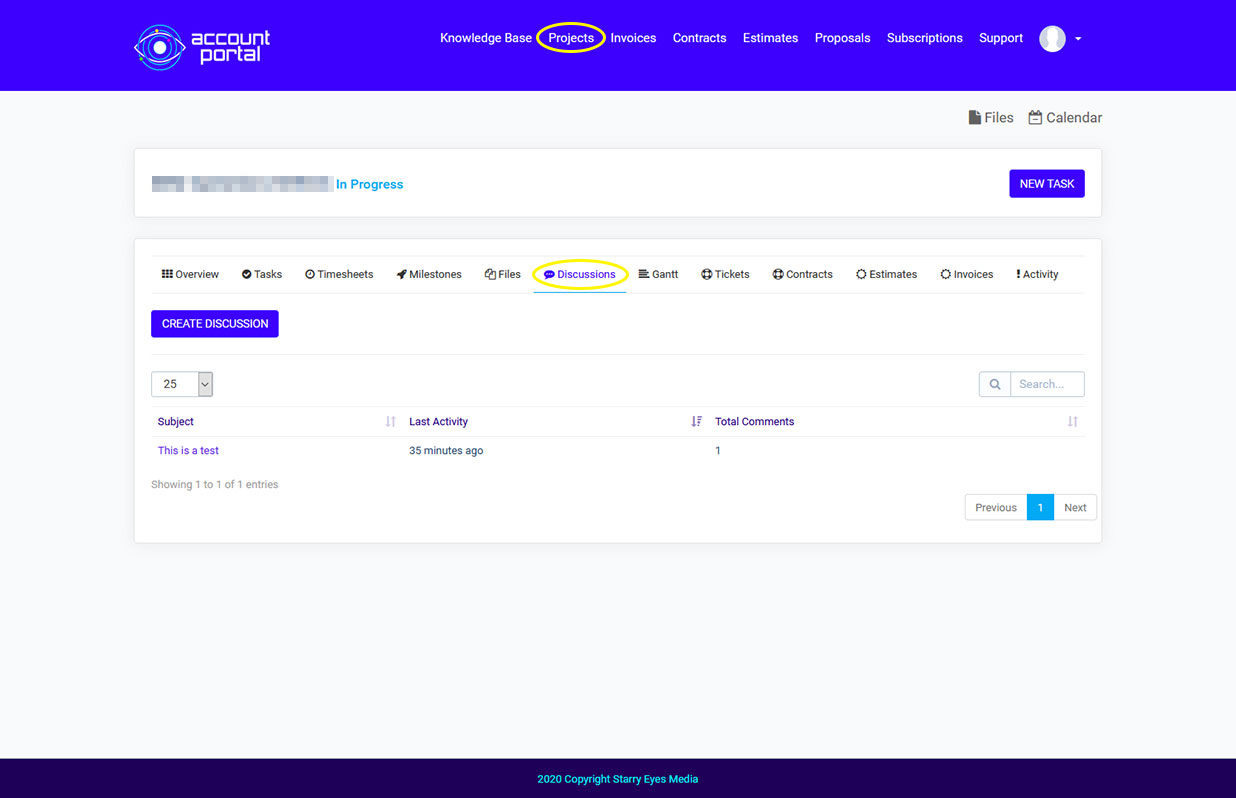
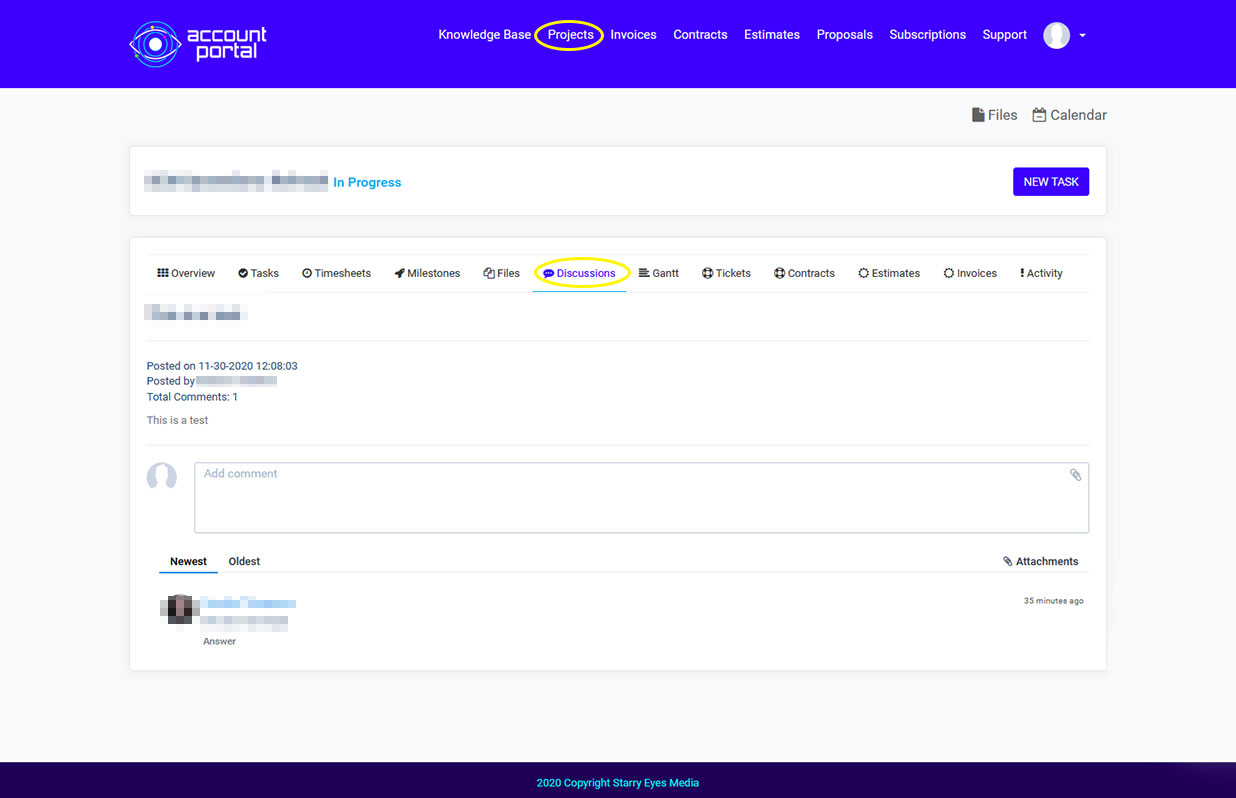
Project Discussion
Click on the discussions tab in a project, and you will be directed to this dashboard which will overview all discussions you've started about your project. To create a new discussion, click the "create discussion" button, and you'll have the ability to create a new topic about your project. This is the place to ask us questions or give us updates about changes to your project. Once you send a comment over, team members assigned to your project will be alerted. Whenever a team member responds, you'll see their comment and team photo at the very bottom of the page. You can sort these comments from the newest or oldest showing first.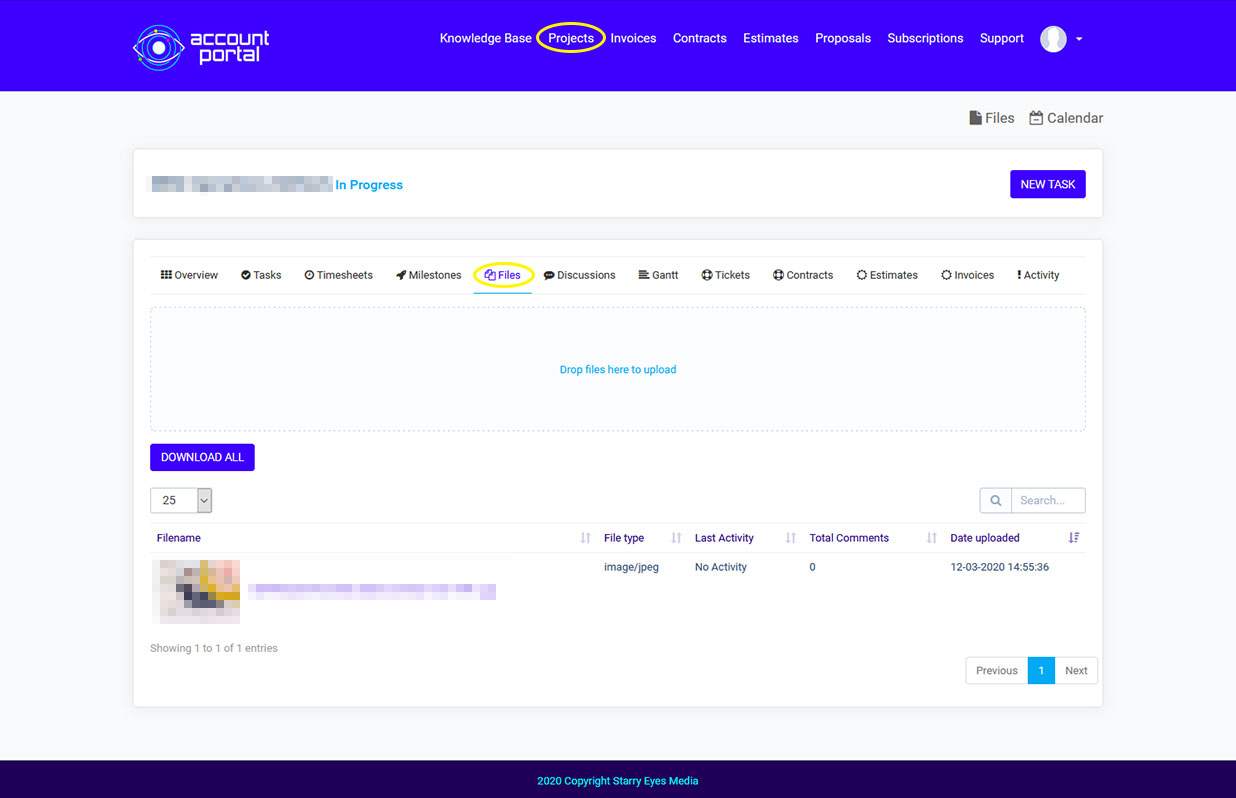
Upload Project Files
If there are any files that you need to send us for your project, visiting the files tabs is the best way to get them to us quickly and securely. To send us a file, you can drag and drop your file into the box, or click the box and select your files from your computer and click "select". Once the files are finished uploading to the project, they will be sorted at the bottom of the tab for your access. You'll see a preview of the file, the filename, file type, last activity, total comments, and date uploaded.