Once we have sent a request through Facebook to access your business page, we'll need you or someone who manages your page to approve our request via your personal Facebook profile that is listed as a page admin. Depending on your chosen notification settings you might receive a notification about our request via email or your Facebook notifications. Below, we've outlined instructions for both scenarios.
- First, check your email for a notification that Starry Eyes has requested access to your Facebook page. If you received the notification by email, this is what the message will look like. Click the link to manage your permissions.
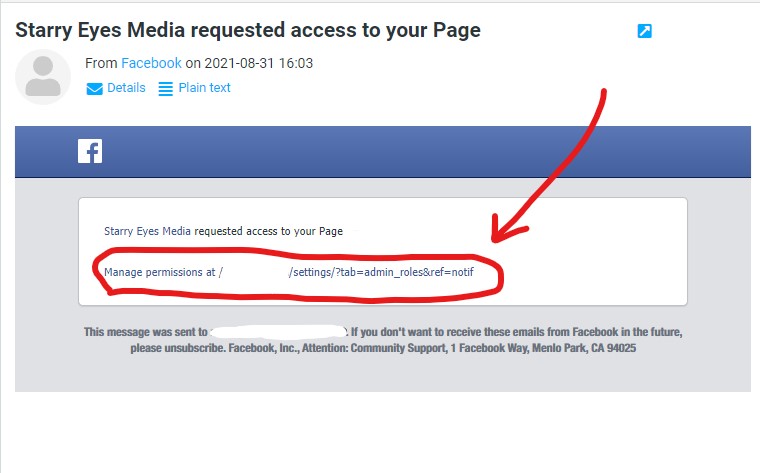
- If you do not see the request in your email after 15 minutes, it's likely you received the notification via your personal Facebook notifications. Log in to your Facebook profile and check your notifications. You should find one that has the Starry Eyes logo with text that reads "Starry Eyes Media request access to your Page..." Click this notification. Note, the profile you choose to log in to will need to have admin access to your business page.
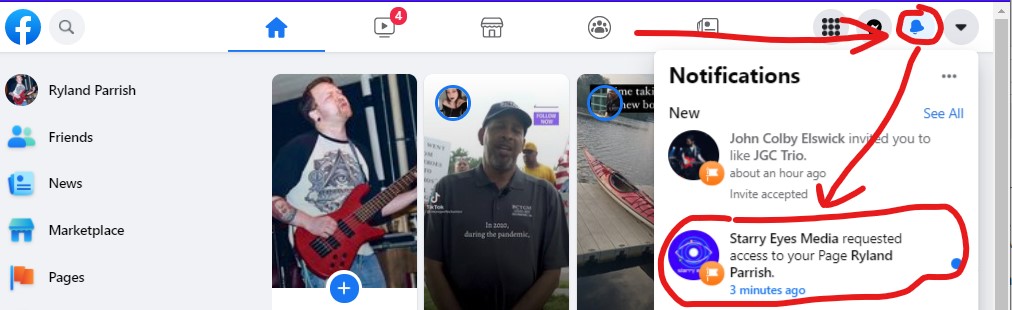
***Still not finding the notification? Go to your Page by clicking Pages on the left menu, then select the page to which we need access. Once on that page, look to the lefthand menu, go to Settings, and click Page Roles. Once on the Page Role settings, you should see a section for Agencies with Starry Eyes Media listed beneath. Click the "Respond to Request" button and proceed to the next set of instructions below these.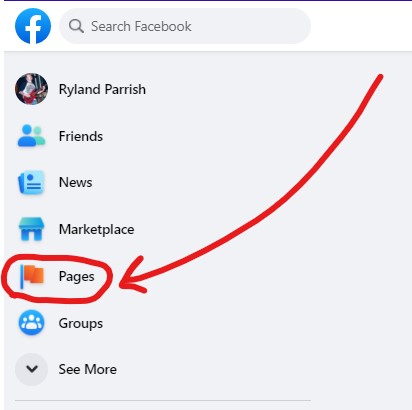
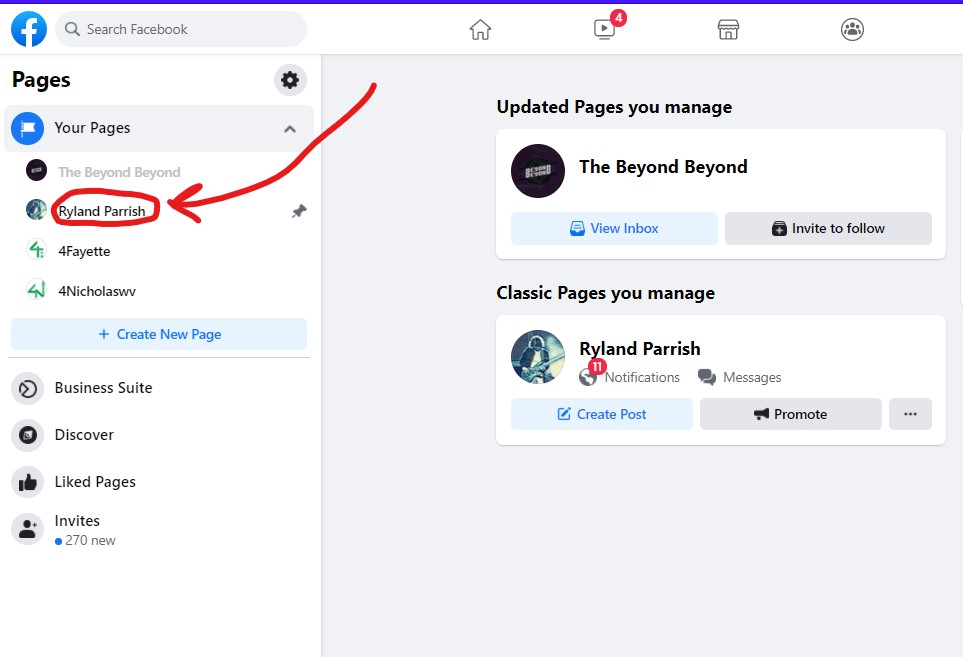
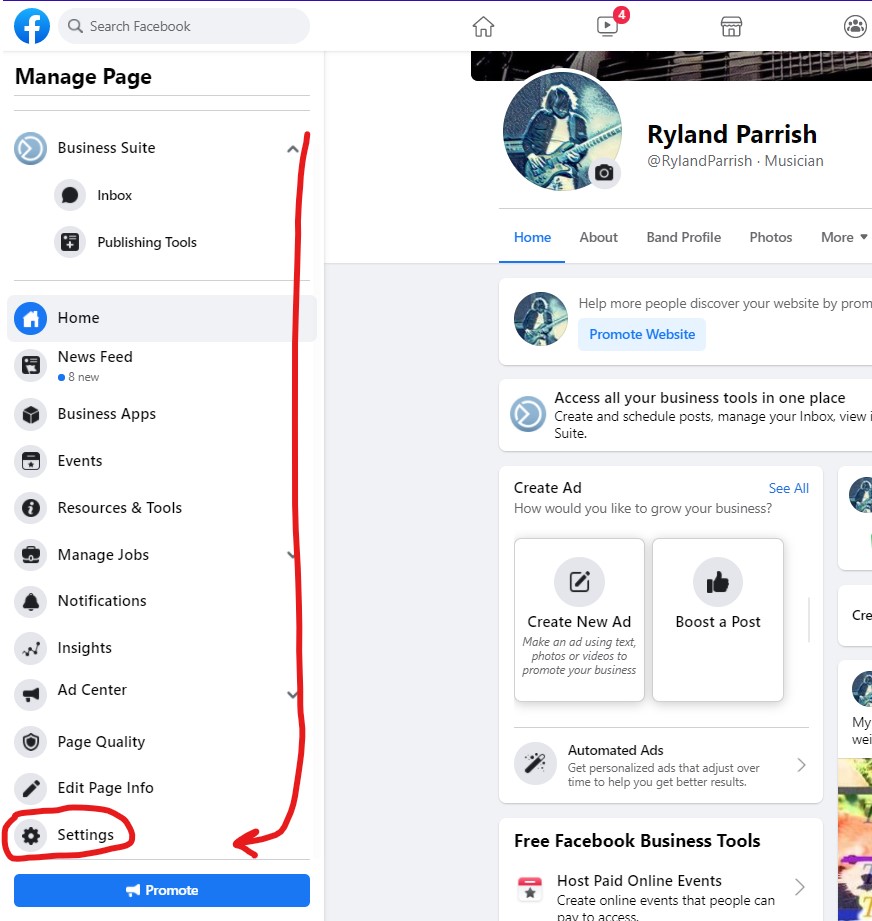
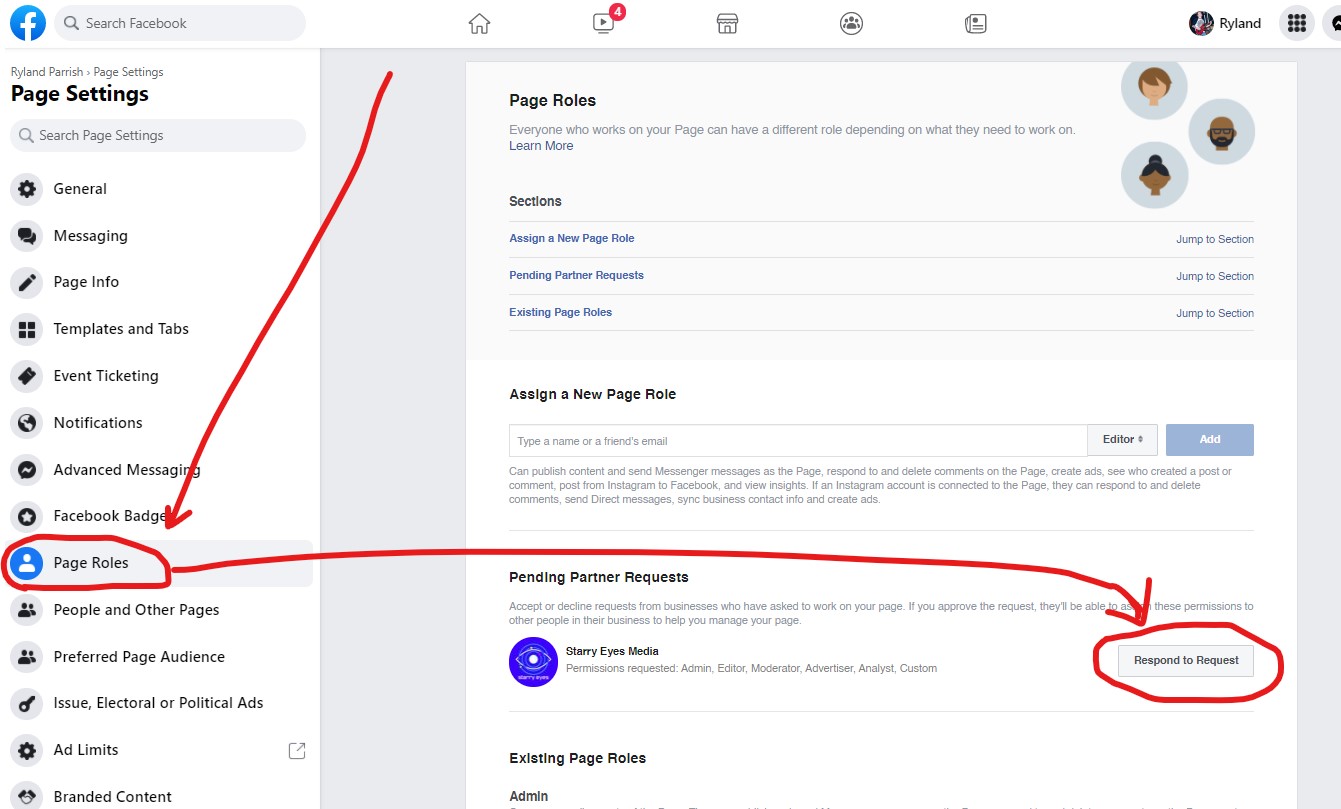
- Once you click the notification, you'll be taken to your Page Role settings with an overview of the access request we sent. Please be sure to verify the request you're looking at was sent by us (as highlighted/circled in yellow in the screenshot below). Once you're ready to accept the access request, click the Continue button.
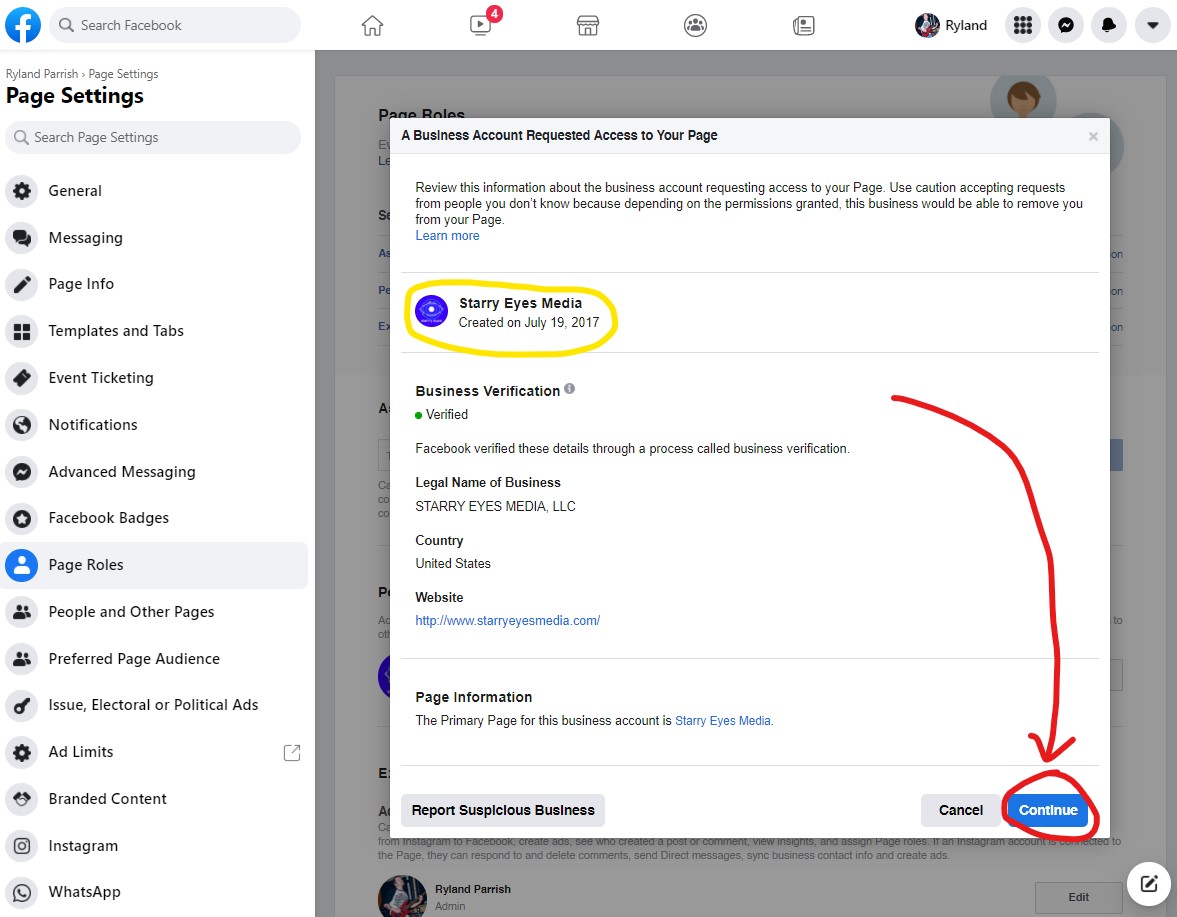
- On the next screen, you will be shown an overview of what Starry Eyes will have access to on your Page settings. If you're comfortable with this level of access, click the Accept Request button. Please note: we will never make posts to your page unless you approve the posts. We will also not respond to comments or messages unless otherwise noted in a Service Agreement.
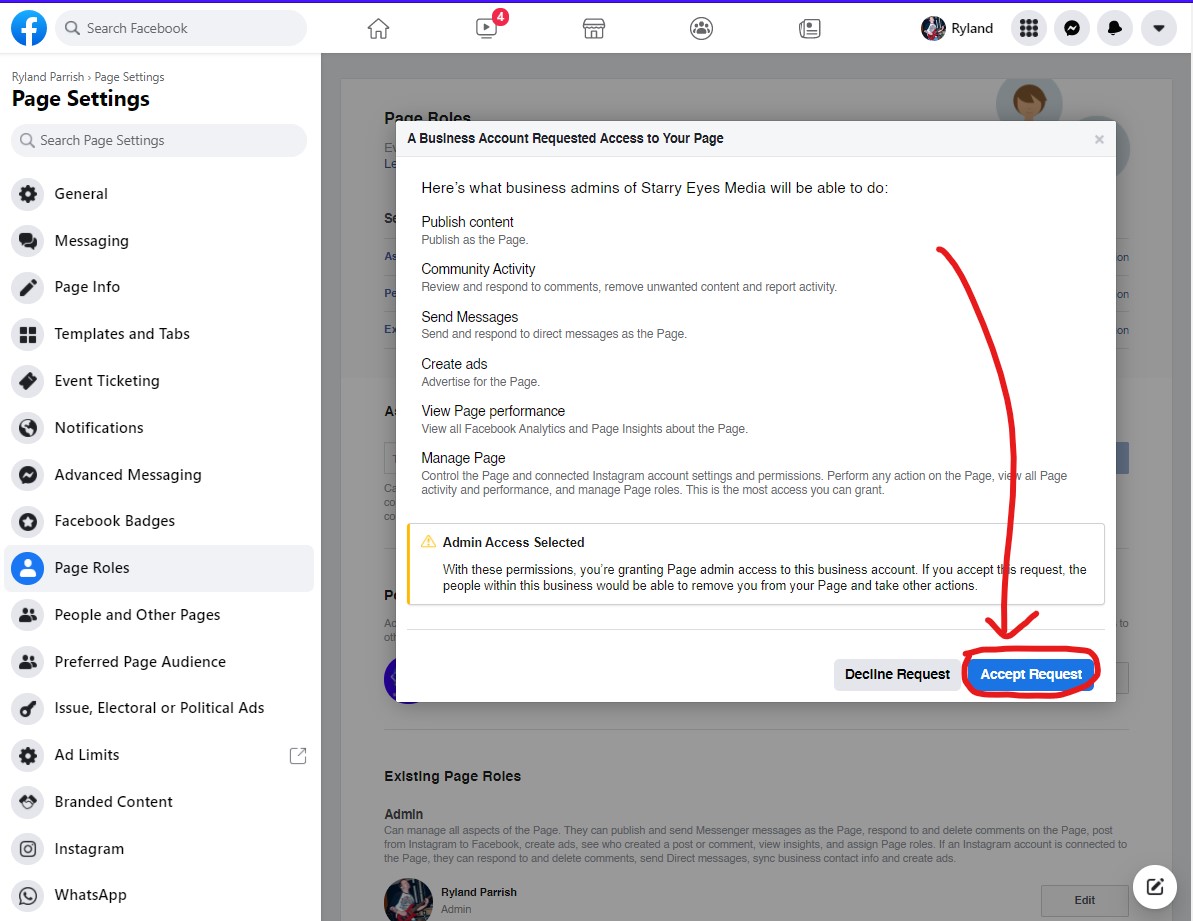
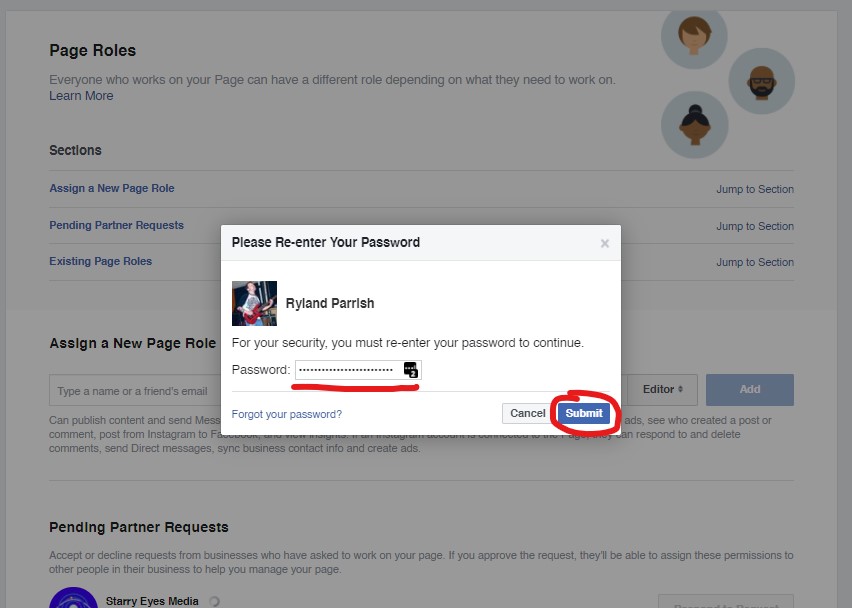
- Once you click Accept Request, for your security, Facebook will prompt you to reenter your password. After you re-enter your password, you'll be able to see your Page Roles. You'll notice a new section titled "Agencies" has been added. Under that section, you'll find Starry Eyes Media. If you ever want to revoke our access to your Facebook page, you can come back here and click the Remove button. Please note, revoking our access could lead to broken functionality on your website, such as when we integrate Facebook Live Chat or Event Feeds.
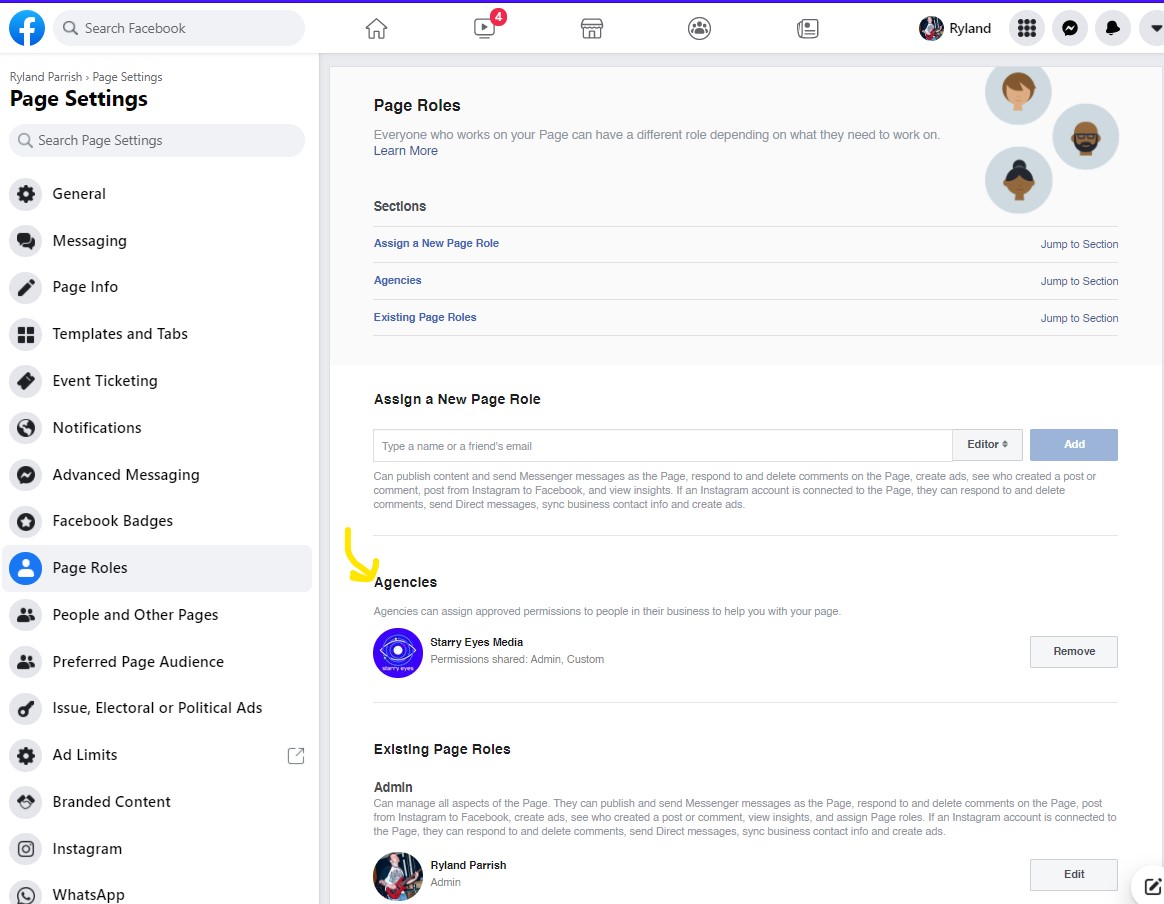
- Once you approve the request, Starry Eyes will be automatically notified by Facebook that our request was approved. Thank you for helping us!