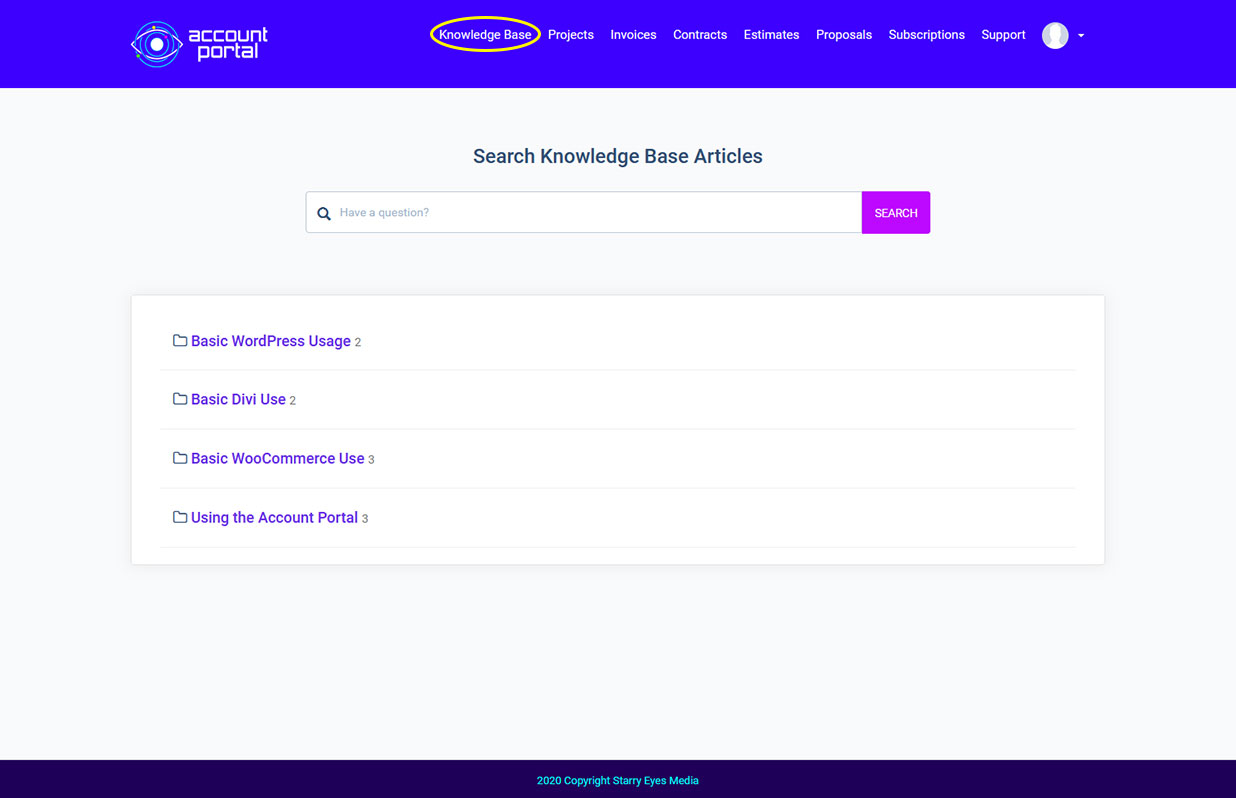
Knowledge Base Overview
Before submitting a support ticket about your problem, be sure to check the knowledge base for an answer. We are always working on updating our knowledge base, so if you don't see an answer here, ask us about creating an article to reference in the future! To use the knowledge base, click the "Knowledge Base" link in your account navigation. You'll be directed to the knowledge base overview, which will show you available topics to research and the number of articles in each category.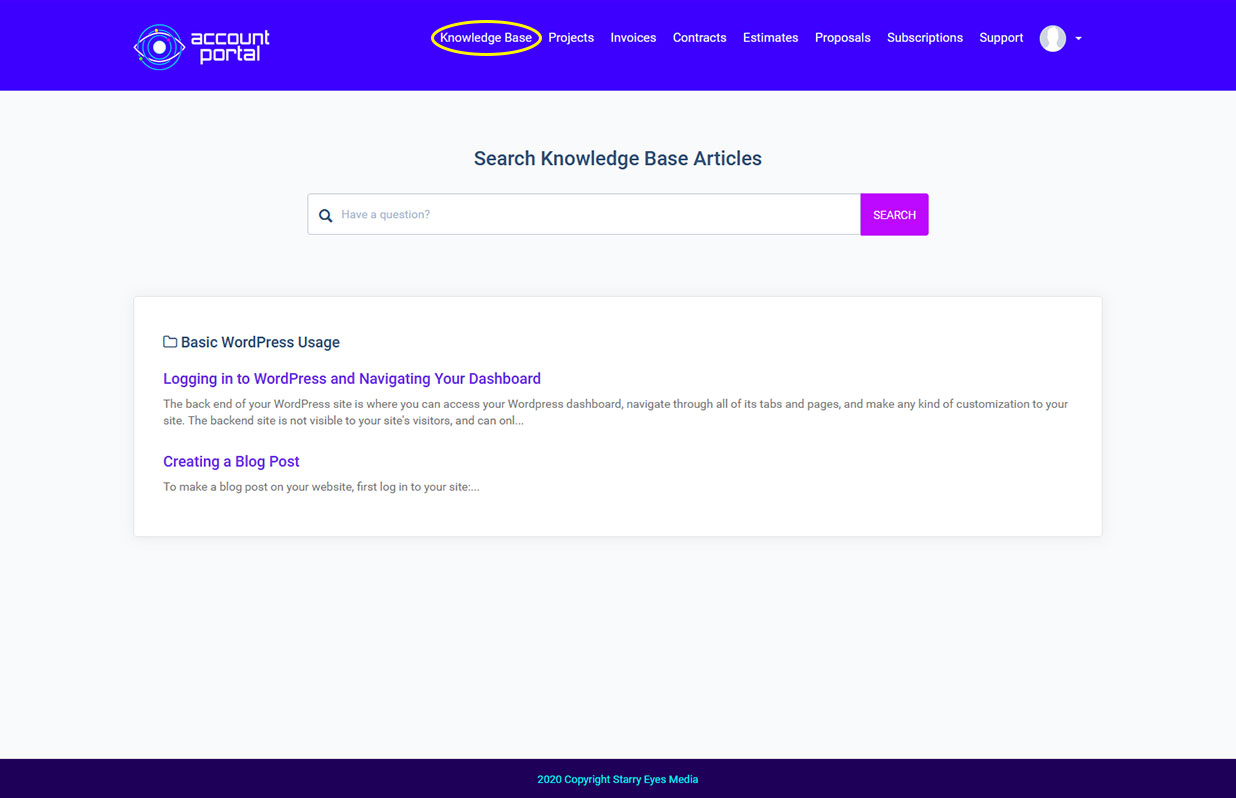
Knowledge Base Subject
Click on a topic folder, and you will be able to see a list of all the articles we have made for that subject. Just select the available article and you can read it with a step by step explanation, just like you're seeing here. Each article will show you related articles off to the right of the screen.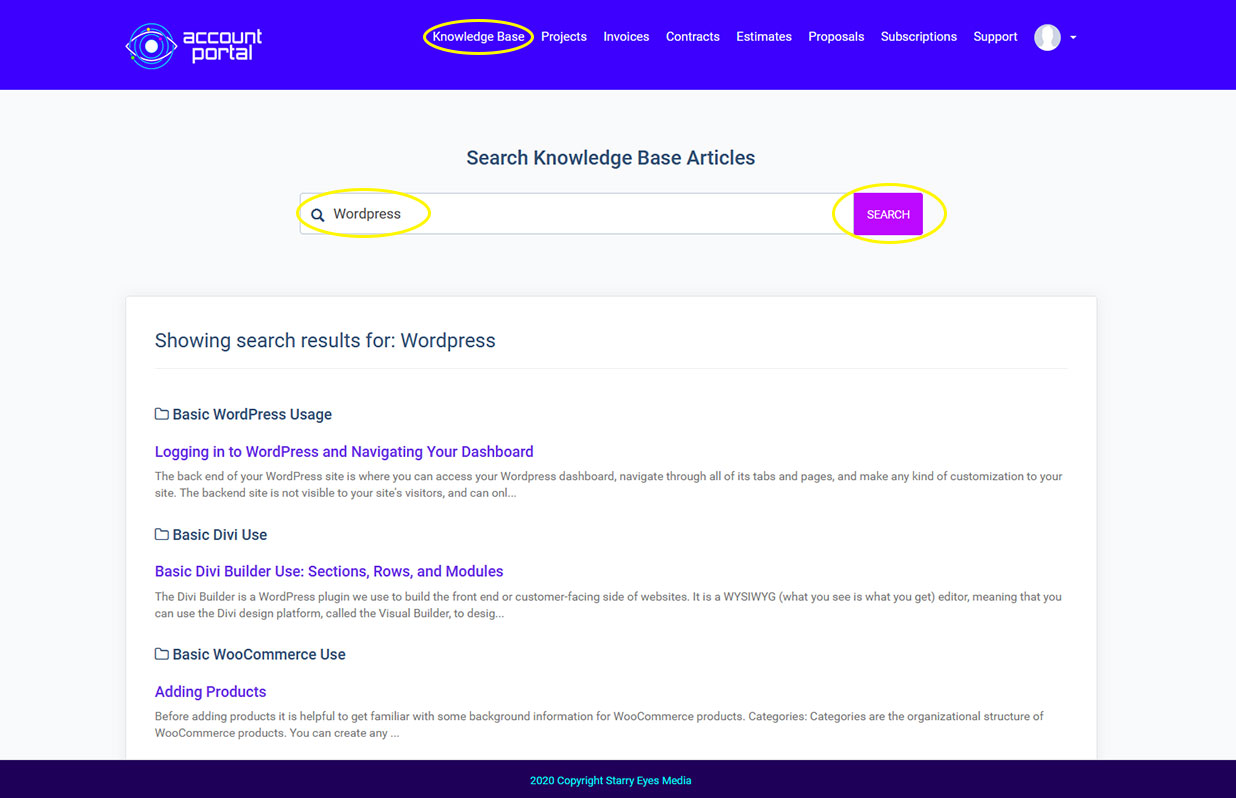
Knowledge Base Search
Above the knowledge base articles in a search bar. This is a quick way to search for the subject you need to find without opening different subject groups. To use the search, type the subject you're looking for into the search bar, and click the pink "Search" button to the right. You will see the results of your search below, divided into subjects and articles related to the subject.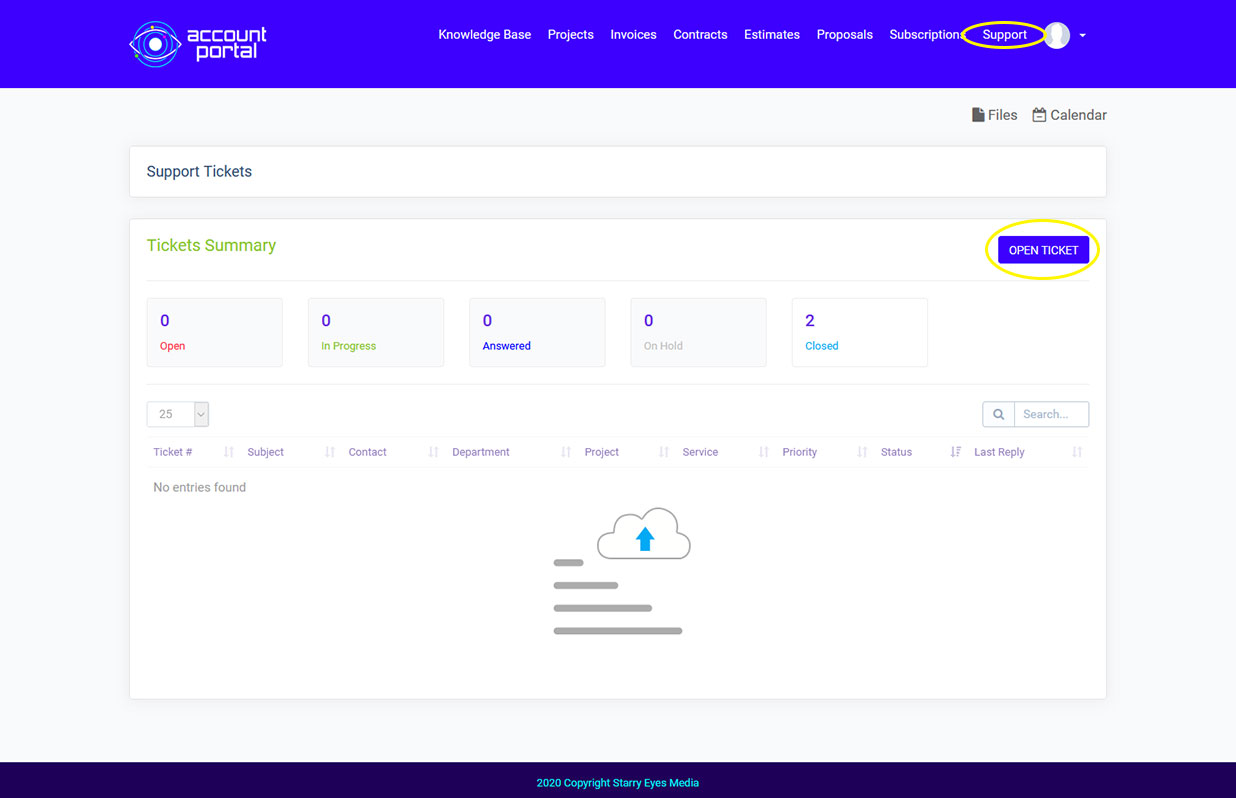
Support Tickets
Click "Support" in the navigation bar. You will be directed to the support ticket dashboard. This is where you can submit a new ticket, view any tickets that you have open, see their progress, or refer back to them if you have the same problem in the future. To open a new ticket, click "Open Ticket" in the upper right.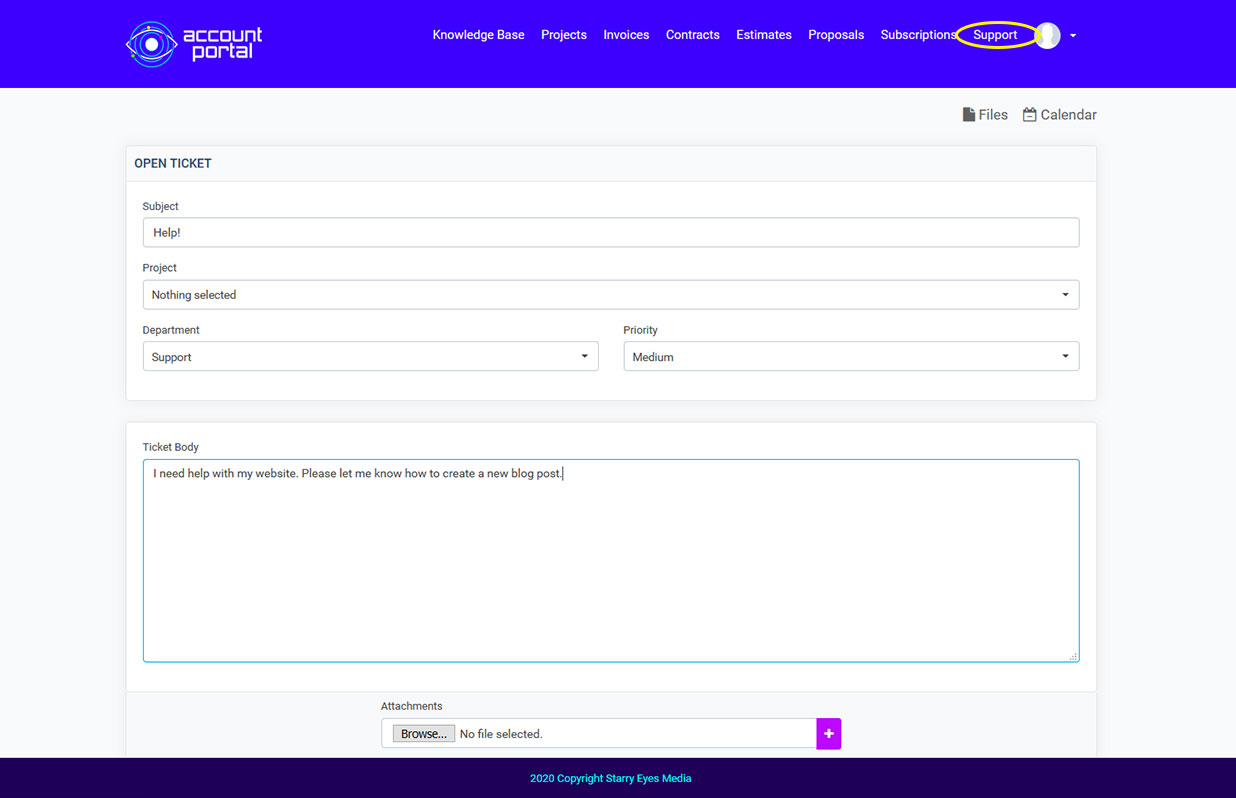
Once you click "open ticket", you'll be directed to this screen. To open a new ticket, please put the appropriate subject for your problem and select your project from the dropdown. The department should always be "support", but if it isn't automatically selected, be sure to choose it as your department. You can also let us know how urgent the problem is by selecting the "priority". Please be as descriptive as possible about your problem and include any relevant file attachments, such as screenshots, by selecting "browse" and selecting the file from your computer. You can upload multiple files by clicking the "+" at the end of the upload field.
Press the "submit" button at the bottom and your ticket will be forwarded to our support team, who will review it as quickly as possible.