If you are experiencing bugs/glitches on your site, slow speeds, security issues, or simply want the latest features, it’s probably a sign that it’s time to update your plugins.
WordPress will automatically notify you when a plugin needs to be updated. Just navigate to the dashboard; there, you will see a red icon with a number next to the Updates tab and another icon next to the Plugins tab showing how many plugins have updates available.
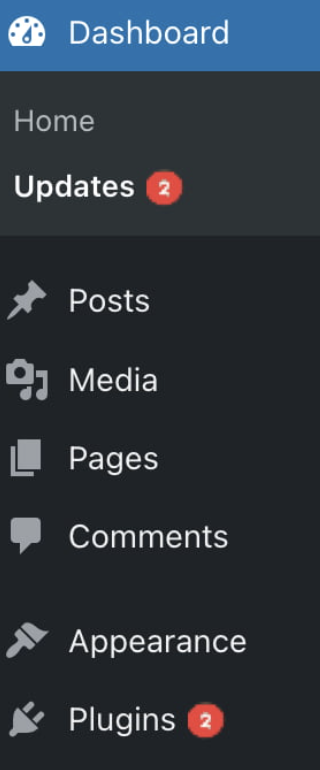
Manual Vs. Automatic
You can choose to do your updates automatically if you like the convenience of not having to do it yourself every time. Or, if you prefer to be able to review the latest version before installing it, you can do the updates manually.
Manual
- From the dashboard, go to Plugins > Installed Plugins.
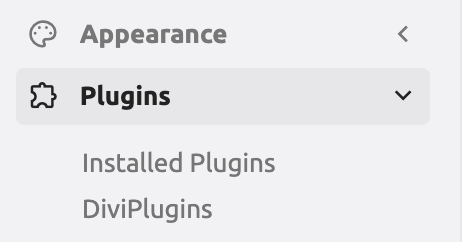
- You can click “View version [number] details” to read about the update details to ensure that you know exactly what the update will do.

- Once you click “Update now”, the process will begin, but the plugin may take some time to update.
- If you’re updating multiple plugins, you have to wait until the current plugin update is finished before updating the next one or if you want to do more than one at a time, you can bulk update the plugins. Go to the installed Plugins page and check the box by the plugins you want to update. In the Bulk Actions dropdown, choose “Update,” then click “Apply.”
Automatic
Go to Plugins > Installed Plugins page in your dashboard. Next to each plugin, there’s an option to Enable auto-updates.